Categories
Support / Editing videos / How to make a short clip
making a clip
How to make a clip from a saved recording
Saved videos can be trimmed down to just the best moments or to remove unwanted footage at the start / end.
In the Recordings tab, select the video that you want to make a clip from and then click the Edit Video button.
Click the Make Clip button to select the section of the video that you want to include in the clip.

Set timing and duration
A green selection will appear on the timeline indicating the section of the video that will be included in the clip.
Duration: Drag the handles at either end of the object to adjust the length of the clip.

Timing: Drag the selection’s body along the timeline to move it along the timeline.
TIP By default, the selection will begin at the currently selected position on the timeline.
Saving the clip
Click OK on the Save this clip? popup to save the clip as a new video in your Recordings list.

TIP You can preview the clip before saving it by clicking the green play icon in the center of the selection on the timeline.
Opening the clip
When the clip has finished saving, you can either open the clip in the editor, or you can continue editing the currently opened video.
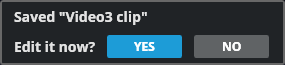
To immediately open the clip, click Yes on the Edit it now? popup that appears.
Click No to continue working with the current video. You can open the clip later by going back to the Recordings list and selecting it there.
