If you’re not sure what chroma key is, it’s simply a feature that allows you to remove a color from your video and replace it with something else – just like when Hollywood movies are filmed against a green screen.
Using this feature, you can chop out the backgrounds from your webcam video, so that it’s just you and the game. Or if you prefer, you can replace the background with an image of your choice, such as your YouTube channel’s logo or something along those lines.
Of course, it doesn’t have to be a green screen that you use – that’s just the most commonly used color. You could also use a blue or red screen – just select the appropriate color in the chroma key settings and watch it vanish from the preview video.
For best results, make sure that your colored screen is wrinkle and crease free, and that both you and the screen are well lit (try to avoid having any pesky shadows).
And if you see a colored outline around you where the screen is not being fully removed, adjust the Tolerance slider until you get a result you are happy with. As you increase the tolerance, this will simply allow FBX to identify a larger range of shades of your selected color as needing to be removed. Conversely, reducing the tolerance, limits the color remove to a more specific shade of the color.