Categories
Support / Editing videos / Adding sounds
Sounds
How to add a sound
FBX includes a library of sounds that can be added to your videos or you can import your own sounds to use instead.
Go to the Recordings tab, select the video that you want to add a sound to and then click the Edit Video button.
Click the Sounds option in the left side menu.
Hover the mouse cursor over the sound that you want to add and click the Add button.
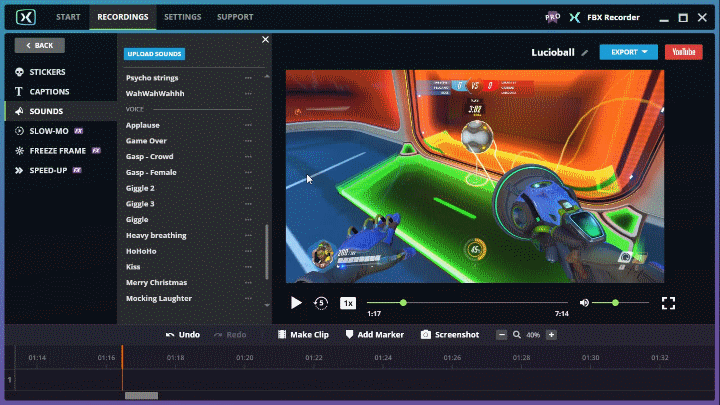
Upload sounds: Upload your own sounds by clicking the Upload Sounds button at the top of the panel. MP3, WAV or ACCc files are supported.
TIP Any sound in the library can be previewed by clicking the Play button.
Set timing and duration
The sound will be added at the currently selected point in the video and a colored object will appear on the timeline to indicate how long the audio lasts for.
Duration: Drag the handles at either end of the object to adjust the sound’s duration. If the duration of the sound is increased beyond its full duration, it will loop the sound to play it again from the beginning.
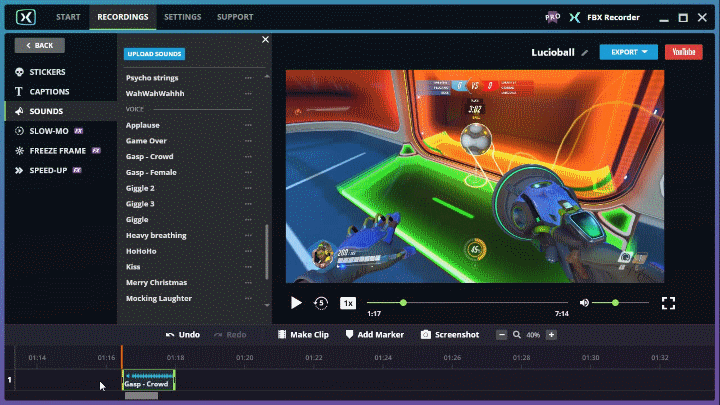
Clone: Make a copy of the sound by clicking the clone button.
Remove: Remove the sound by clicking the ‘X’ button.
TIP The selected sound shows as a green object on the timeline. All other sounds will have blue objects.
