Categories
Support / Editing videos / How to save a screenshot
saving a screenshot
Screenshots can be saved from any of the saved videos in your recordings list. This is really useful for if you need an image to create a thumbnail for your uploaded movies.
In the Recordings tab, select the video that you want to save a screenshot from and then click the Edit Video button.
Drag the orange cursor along the timeline until you have selected the frame that you want to save as an image.
Click the Screenshot button to save a PNG image file.
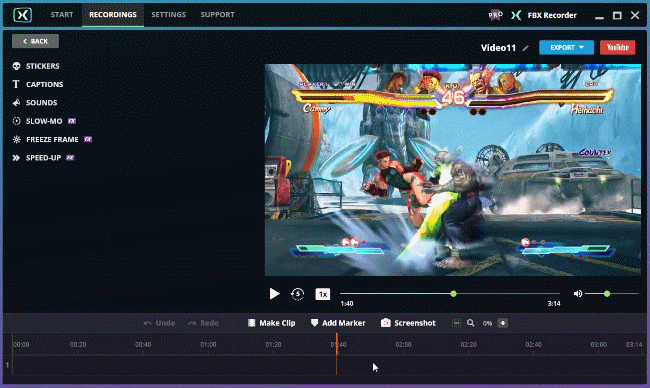
A popup will appear to let you know when the file has been successfully saved.
TIP The image file will automatically be saved to your Screenshots folder. You can change the location of the Screenshots folder in the Options section of the Settings Tabs.
Any screenshots saved while editing will be added to your list of recordings on the Recordings tab and can be viewed by selecting them in the left side panel.
