Categories
Support / Editing videos / Applying slow-motion
Applying Slow-Motion FX
How to add slow-mo FX
You can slow down sections of a video by adding a slow-mo FX to it.
Select the video that you want to slow down on the Recordings tab and click the Edit Video button.
Click the Slow-mo option in the left side menu to active the options for slowing down the video.
Set timing and duration
A green selection will appear on the timeline to indicate what section of the video the slow-mo FX will be applied to.
Duration: Drag the handles at either end of the object to adjust the slow-mo FX’s duration.
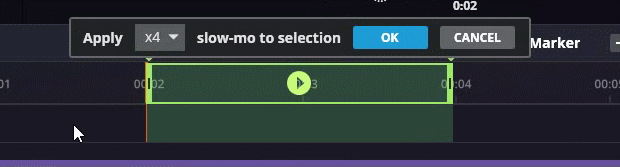
Timing: Drag the object’s body along the timeline to change whereabouts in the video the slow-mo FX will be applied.
TIP By default the selection will begin at the currently selected position on the timeline.
Applying the slow-mo FX
The popup that appears above the timeline lets you select how much slower the selected section of video will become. The higher the number you select, the slower the section of video will become.
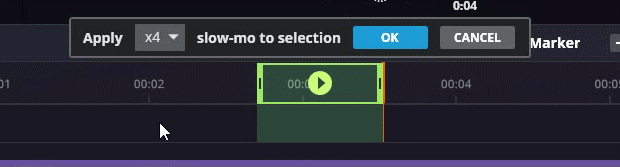
Click OK to apply the slow-mo FX.
The section of the video that the slow-mo FX is applied to will become permanently highlighted in purple on the timeline.
TIP The only way to remove the slow-mo FX is to click the Undo button.
