Support / Editing videos / Speed-up video footage
You can speed up a section of a video by adding speed-up FX to it. You can use this to create cool time-lapse effects.
Select the video that you want to speed up on the Recordings tab and click the Edit Video button.
Click the Speed-up option in the left side menu to active the options for speeding up the video.
A green selection will appear on the timeline to indicate what section of the video the speed-up FX will be applied to.
Duration: Drag the handles at either end of the object to adjust the speed-up FX’s duration.
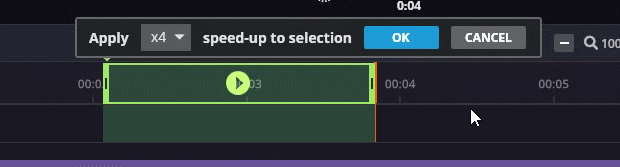
Timing: Drag the object’s body along the timeline to change whereabouts in the video the speed-up FX will be applied.
TIP By default the selection will begin at the currently selected position on the timeline.
The popup that appears above the timeline lets you select how much faster the selected section of video will become. The higher the number you select, the faster that section of video will become.
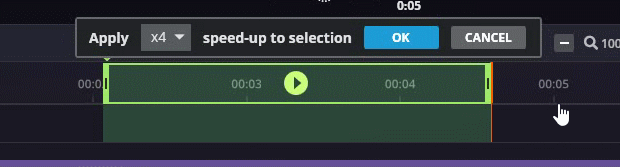
Click OK to apply the speed-up FX.
The section of the video that the speed-up FX is applied to will become permanently highlighted in purple on the timeline
TIP The only way to remove the speed-up FX is to click the Undo button.