- Support Home
Categories
How to Record Counter-Strike: Global Offensive
Counter-Strike: Global Offensive (commonly referred to simply as CS:GO) is the fourth game in the Counter-Strike series.
It’s an objective-based, multiplayer first-person shooter that pits two teams of players against each other in a series of rounds. The Terrorists and Counter-Terrorists have separate objectives to complete whilst trying to eliminate the opposing team. Whenever a player is eliminated, they are out of the game until the next round begins.
TIP A recent update for Counter-Strike: Global Offensive added ‘Trusted Mode’, which blocks any 3rd party apps, including game recorders, from accessing the game. If you don’t want to use Counter-Strike: Global Offensive’s untrusted launch option, you will now need to use Fullscreen capture mode to record it instead of Game record mode.
Counter-Strike: Global Offensive sample video recording
How to record Counter-Strike: Global Offensive with FBX
Launch FBX and go to the Capture section of the Settings tab. Select Fullscreen capture mode. You will see FBX’s overlay appear on the screen.
Start Counter-Strike: Global Offensive.
When you are ready to begin recording, press the Start / Stop Recording hotkey. By default, this will be Ctrl + F12.
The overlay will disappear. You are now recording!
When you want to stop recording, press the Start / Stop Recording hotkey again to save your video.
The overlay will reappear to indicate that you have stopped recording and that you video has been saved.
Your saved video will appear in the Recordings tab. Select it from the recordings list on the left to watch it back.
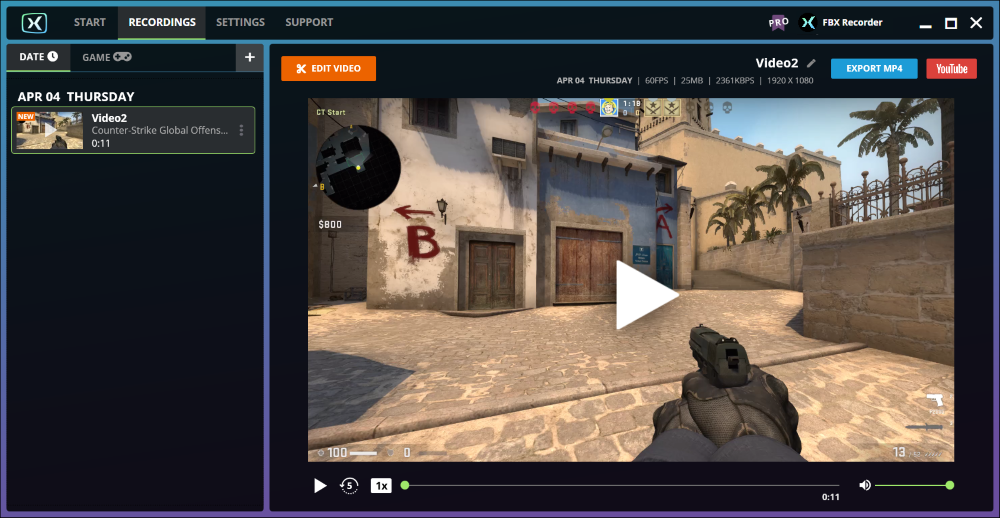
How to record stretched CS:GO gameplay
Over the years, it has become fairly common practice for CS:GO players to play using stretched resolutions, in particular stretching a 4:3 resolution to fill a 16:0 display to mimic the early days of playing it on a CRT.
Normally, FBX will record an unstretched version of the image but it can be forced to record a 16:9 stretched version instead.
Setup CS:GO to use a stretched resolution as usual.
Go to the Settings tab in FBX and select Video in the left side menu.
Enable the Capture stretched resolutions and remove black bars option.
If you are using the Original resolution setting in FBX, this will simply stretch the width of the image to give a 16:9 resolution.
