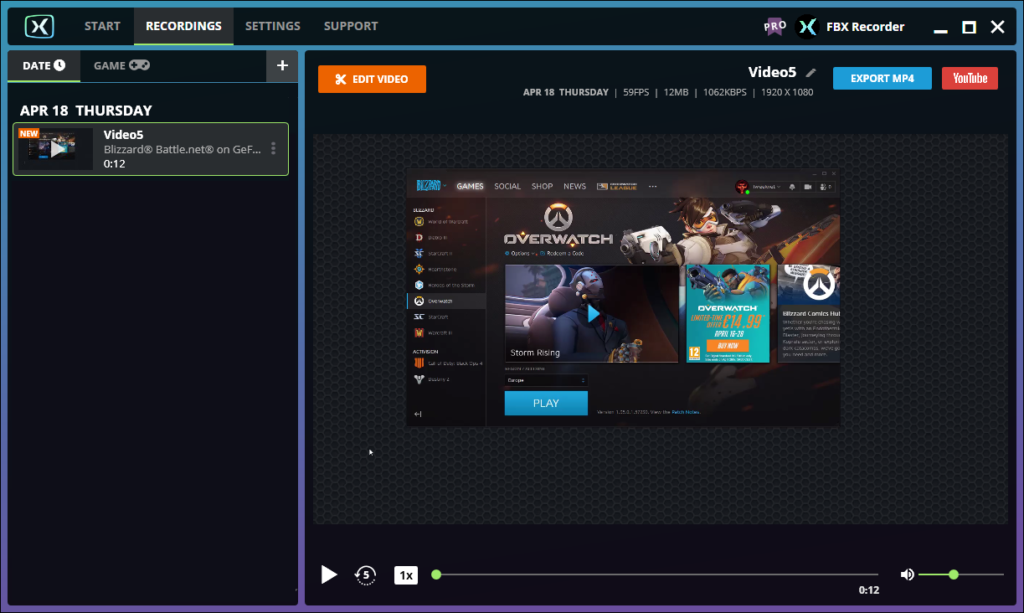GeForce NOW is a cloud gaming service that allows users to run supported games in their game library on Nvidia’s servers using 10th generation GTX hardware. The GeForce Now client installed on the user’s PC runs a remote desktop which the game is streamed to. Depending on the speed of the internet connection, games can be streamed at up to 1080p / 60 fps.
Launch GeForce NOW and either start one of the supported game launchers or start one of the supported games while FBX is running.
When the launcher / game window opens, you will see FBX’s overlay appear on the screen.
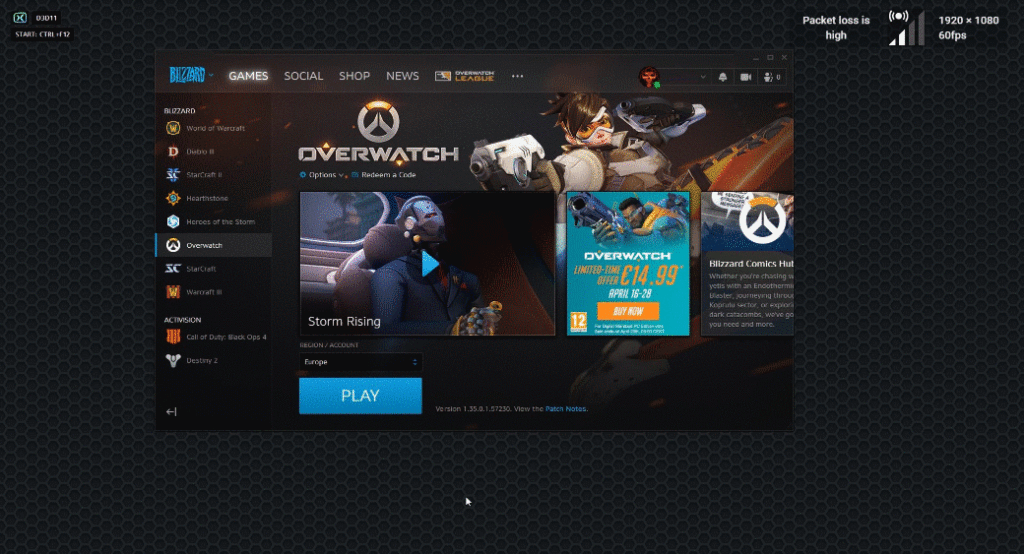
The default location for the overlay is in the top left corner but you can customize this in the Overlay (HUD) section of the Settings tab.
When you are ready to begin recording, press the Start / Stop Recording hotkey. By default, this will be Ctrl + F12.
The recording indicator will appear in the overlay. You are now recording!
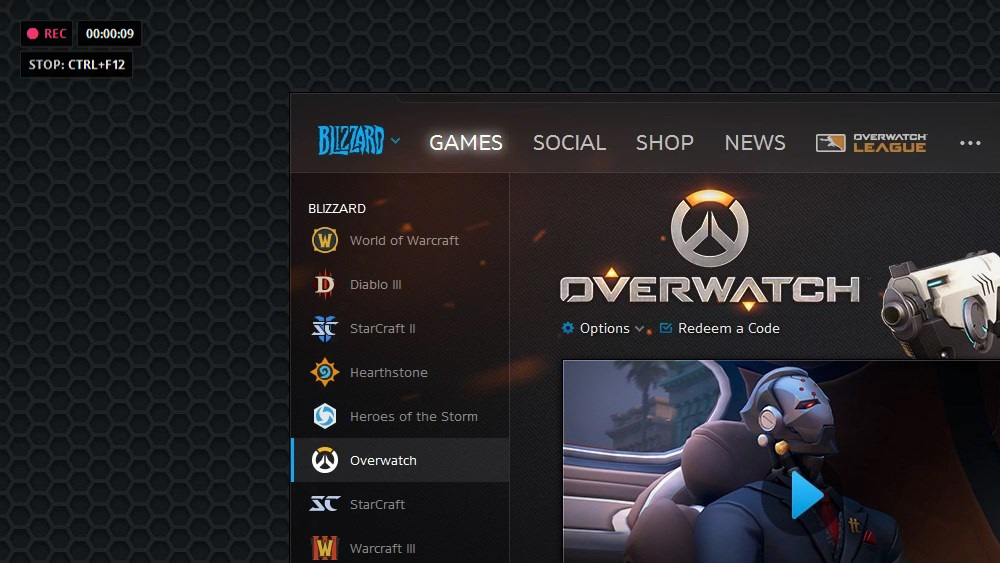
By default, the overlay will display the duration of the recording and the Stop Recording hotkey reminder but you can customize which details are displayed in the overlay in the Overlay (HUD) section of the Settings tab.
When you want to stop recording, press the Start / Stop Recording hotkey again to save your video.
The overlay will swap to a ‘Saved‘ message for a few moments. As soon as it swaps back to the usual overlay, you are ready to record again.
Your saved video will appear in the Recordings tab. Select it from the recordings list on the left to watch it back.