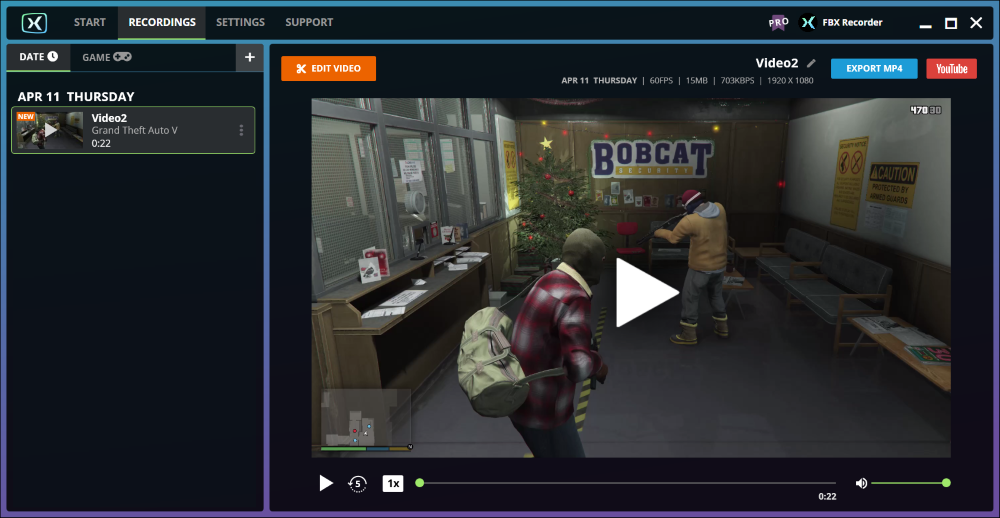- Support Home
Categories
HOW to record Grand Theft Auto V
Grand Theft Auto V (GTA V) is an open-word action game. The single-player story follows three criminals as they attempt to commit heists whilst evading the authorities. Playable in either first-person or third-person, the player navigates the world either on foot or by car, with the gameplay being centered around shooting and driving.
GTA V sample video recording
How to record GTA V with FBX
Launch FBX and go to the Capture section of the Settings tab. Select Game capture mode.
Start GTA V. After a few moments, you will see FBX’s overlay appear on the screen.

The default location for the overlay is in the top left corner but you can customize this in the Overlay (HUD) section of the Settings tab.
When you are ready to begin recording, press the Start / Stop Recording hotkey. By default, this will be Ctrl + F12.
The recording indicator will appear in the overlay. You are now recording!

By default, the overlay will display the duration of the recording and the Stop Recording hotkey reminder but you can customize which details are displayed in the overlay in the Overlay (HUD) section of the Settings tab.
When you want to stop recording, press the Start / Stop Recording hotkey again to save your video.
The overlay will swap to a ‘Saved‘ message for a few moments. As soon as it swaps back to the usual overlay, you are ready to record again.
Your saved video will appear in the Recordings tab. Select it from the recordings list on the left to watch it back.