PUBG Mobile is the mobile version of popular online battle royale game, PlayerUnknown’s Battlegrounds. Each multiplayer match sees 100 players parachuted onto an island where they scavenge for weapons and gear with the aim of being the last one left alive and getting the elusive chicken dinner.
PUBG Mobile is playable on PC using the Android emulator, Tecent Gaming Buddy / GameLoop. which is the official emulator for PUBG Mobile.
Launch FBX and go to the Capture section of the Settings tab. Select Game capture mode.
Start Tencent Gaming Buddy / GameLoop and go to the Engine section of its Settings to select an appropriate Rendering mode.
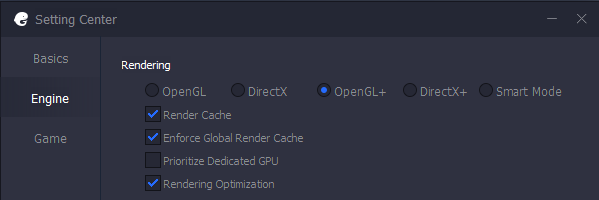
Any of the DirectX or OpenGL Rendering modes should be detectable by FBX but we have found that OpenGL+ is the most reliable mode.
Launch PUBG Mobile from Tencent Gaming Buddy / GameLoop.
After a few moments, you will see FBX’s overlay appear on the screen.
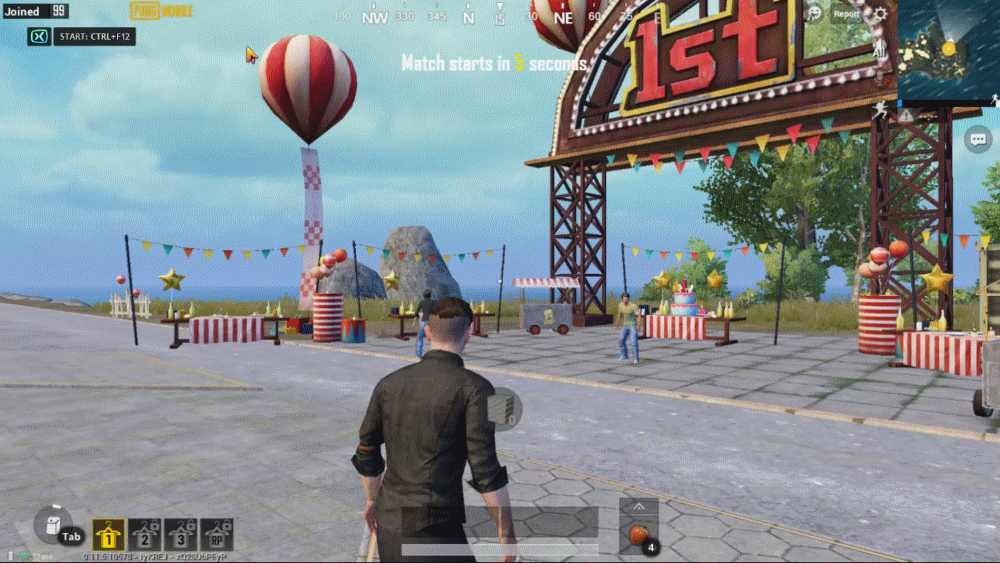
The default location for the overlay is in the top left corner but you can customize this in the Overlay (HUD) section of the Settings tab.
When you are ready to begin recording, press the Start / Stop Recording hotkey. By default, this will be Ctrl + F12.
The recording indicator will appear in the overlay. You are now recording!
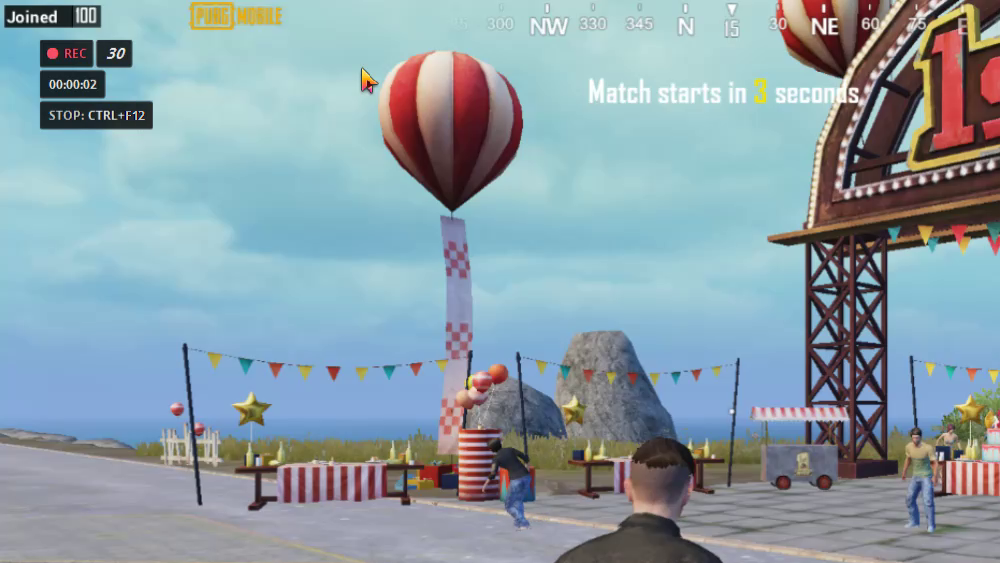
By default, the overlay will display the duration of the recording and the Stop Recording hotkey reminder but you can customize which details are displayed in the overlay in the Overlay (HUD) section of the Settings tab.
When you want to stop recording, press the Start / Stop Recording hotkey again to save your video.
The overlay will swap to a ‘Saved‘ message for a few moments. As soon as it swaps back to the usual overlay, you are ready to record again.
Your saved video will appear in the Recordings tab. Select it from the recordings list on the left to watch it back.
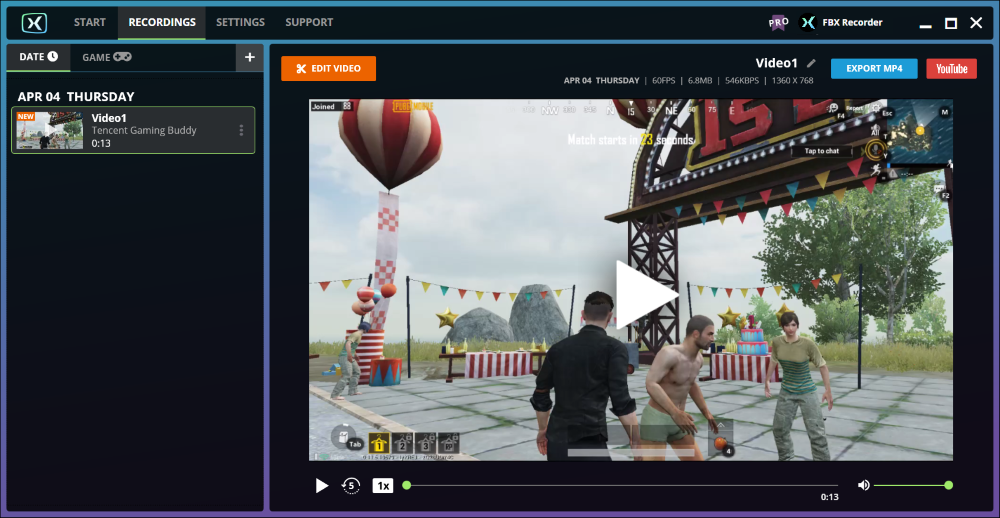
TIP The recording will appear as Tencent Gaming Buddy / Gameloop in the recordings list rather than PUBG Mobile.
It has become fairly common for PUBG players to play using stretched resolutions by using a non-widescreen resolution (such as 4:3) on a widescreen display (16:9).
Normally, FBX will record an unstretched version of the image but it can be forced to record a 16:9 stretched version instead.
Setup PUBG to use a stretched resolution as usual.
Go to the Settings tab in FBX and select Video in the left side menu.
Enable the Capture stretched resolutions and remove black bars option.
If you are using the Original resolution setting in FBX, this will simply stretch the width of the image to give a 16:9 resolution.
If you do not see the overlay appear on top of the game, try a different Rendering mode in Tencent Gaming Buddy / GameLoop . If you are not using it already, give OpenGL+ a try.
When running on Windows 7, Tencent Gaming Buddy doesn’t seem to actually use DirectX, even when one of those options is selected in the Engine settings. Windows 7 users should always select one of the Open