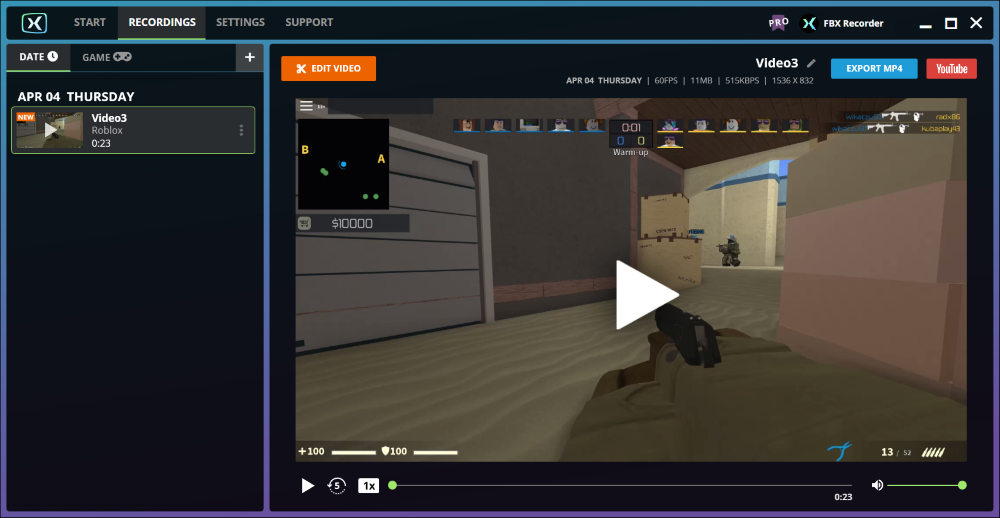- Support Home
Categories
HOW TO RECORD ROBLOX
Roblox is a massively multiplayer online game and creation platform that allows players to design and share their own games with other players. Games are built using lego-like blocks and wide variety of game types are possible.
Popular games created in Roblox include Counterblox: Roblox Offensive, Lumber Tycoon 2, Natural Disaster Survival, Work at a Pizza Place and Apocalypse Rising.
TIP FBX’s Game capture mode only supports recording Roblox games, so it won’t record Roblox Studio. For that you will need to use Fullscreen capture mode instead.
Roblox sample video recording
How to record Roblox with FBX
Launch FBX and go to the Capture section of the Settings tab. Select Game capture mode.
Start Roblox and select a game to play. When the game has loaded, you will see FBX’s overlay appear on the screen.
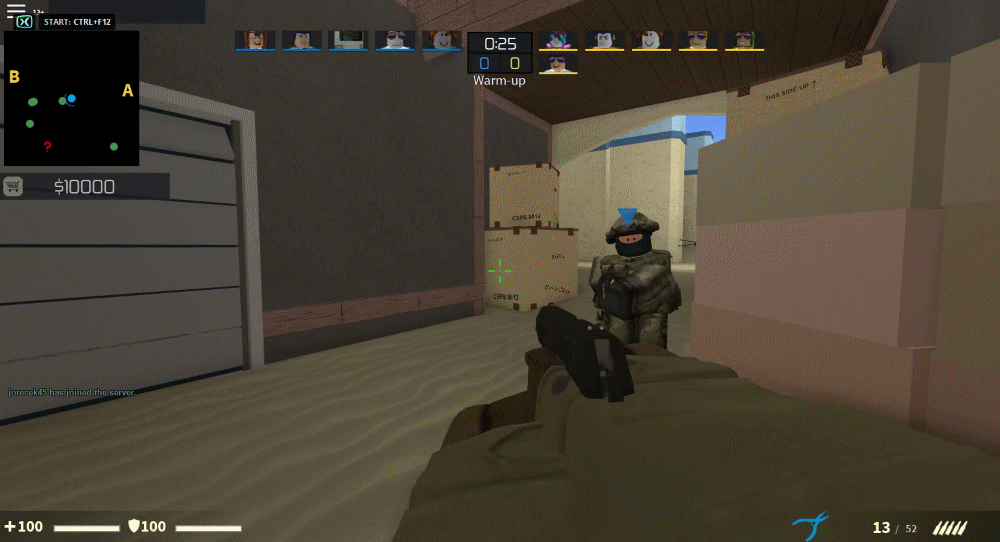
The default location for the overlay is in the top left corner but you can customize this in the Overlay (HUD) section of the Settings tab.
When you are ready to begin recording, press the Start / Stop Recording hotkey. By default, this will be Ctrl + F12.
The recording indicator will appear in the overlay. You are now recording!
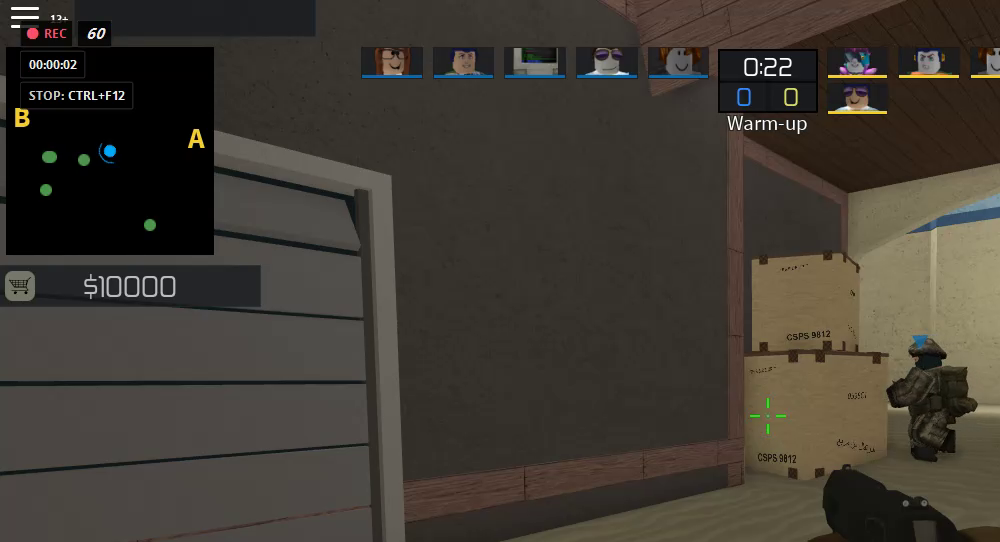
By default, the overlay will display the duration of the recording and the Stop Recording hotkey reminder but you can customize which details are displayed in the overlay in the Overlay (HUD) section of the Settings tab.
When you want to stop recording, press the Start / Stop Recording hotkey again to save your video.
The overlay will swap to a ‘Saved‘ message for a few moments. As soon as it swaps back to the usual overlay, you are ready to record again.
Your saved video will appear in the Recordings tab. Select it from the recordings list on the left to watch it back.