- Support Home
Categories
HOW to record Shadow
Shadow is a cloud gaming service that gives users access to a remote desktop that is being run by top end hardware (a GTX 1080 or equivalent graphics card, for example) where they can install and run their gaming libraries.
FBX can either be installed within Shadow’s remote desktop where it can record directly from the game as usual. Or it can be installed on the local PC that is running the Shadow client and be used to record the client window that contains the game instead.
TIP If you don’t have any hardware encoders available on your PC, installing FBX within the Shadow remote desktop to record the game directly using the hardware encoder provided by the Shadow desktop would probably be advisable.
But if you do have a hardware encoder, recording the client window from your local PC may allow better game performance as the CPU and GPU running the remote desktop can then be dedicated to just running the game as fast as possible while your PC takes the burden of recording.
How to record the Shadow client with FBX
Launch Shadow while FBX is running.
When the remote desktop window opens, you will see FBX’s overlay appear on the screen.
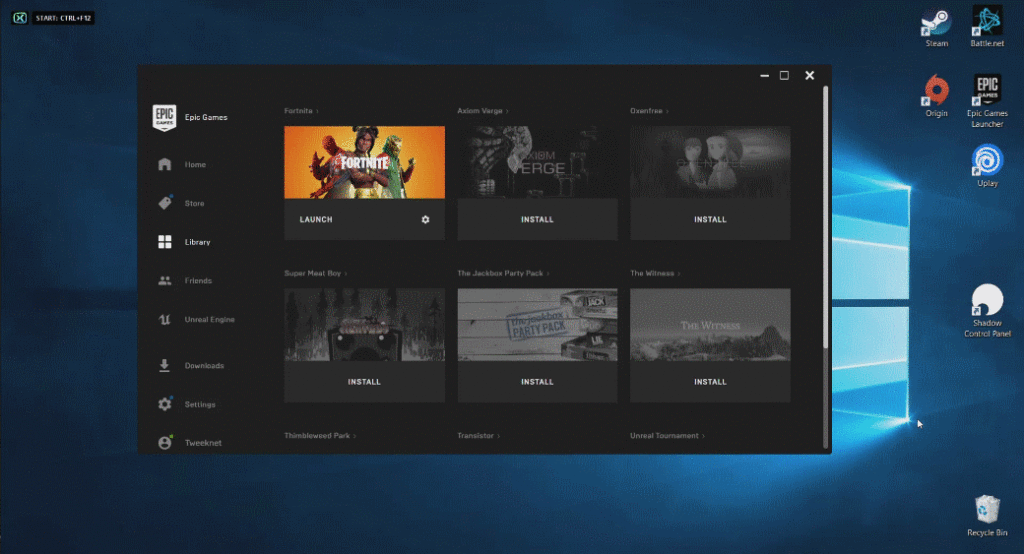
The default location for the overlay is in the top left corner but you can customize this in the Overlay (HUD) section of the Settings tab.
Launch the game you want to record.
When you are ready to begin recording, press the Start / Stop Recording hotkey. By default, this will be Ctrl + F12.
The recording indicator will appear in the overlay. You are now recording!
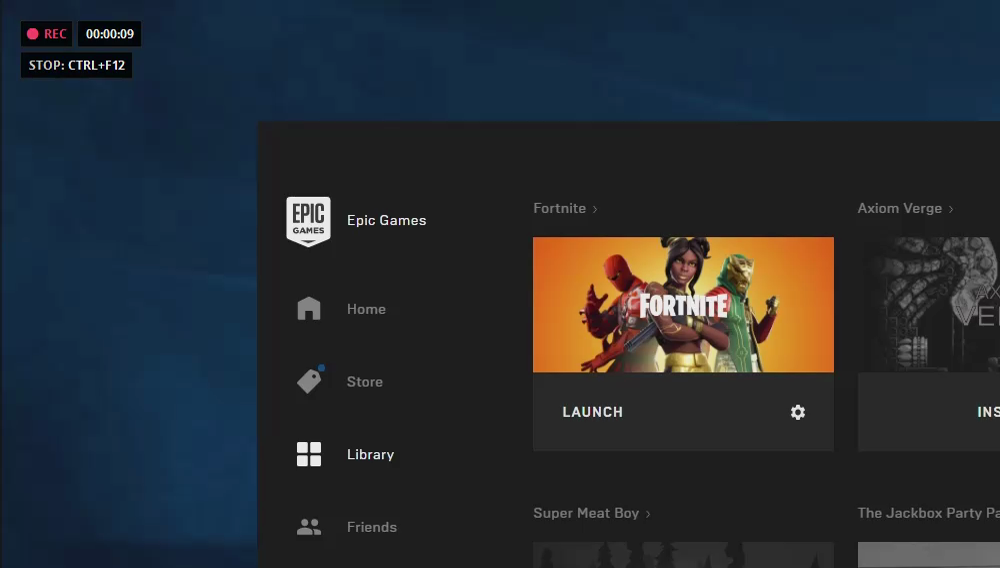
By default, the overlay will display the duration of the recording and the Stop Recording hotkey reminder but you can customize which details are displayed in the overlay in the Overlay (HUD) section of the Settings tab.
When you want to stop recording, press the Start / Stop Recording hotkey again to save your video.
The overlay will swap to a ‘Saved‘ message for a few moments. As soon as it swaps back to the usual overlay, you are ready to record again.
Your saved video will appear in the Recordings tab. Select it from the recordings list on the left to watch it back.
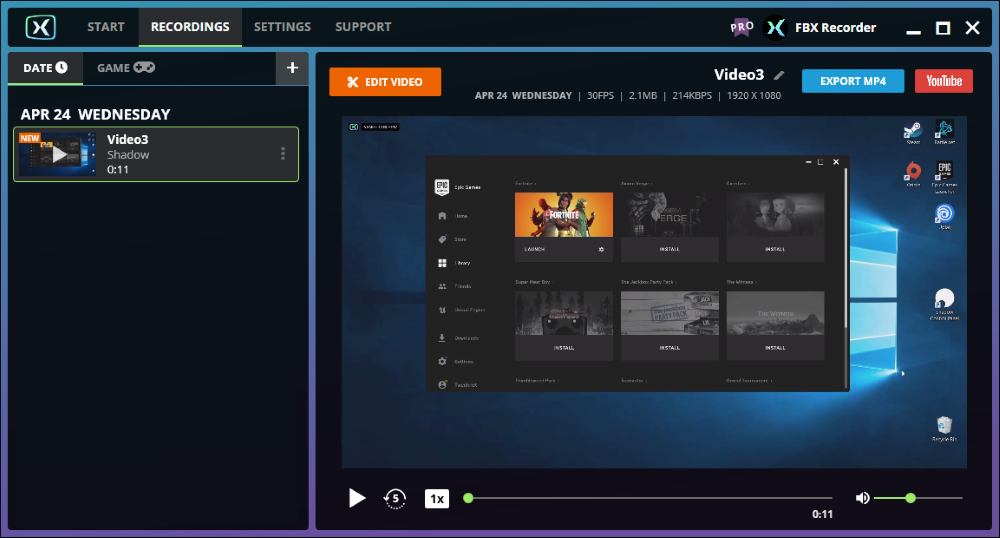
TIP If you record the Shadow client window, all recording will be saved as Shadow recording instead of by the game’s name. If it is important to you for the game’s name to be used instead, install FBX inside Shadow and record the game directly.
