Categories
Start/Stop Streaming
How to Enable streaming
By default, FBX will simply just record your gameplay. To stream your gameplay instead, you will need to connect an account for a streaming service (such as Twitch, YouTube, etc) and then enable the option to stream to that service.
Go to Settings and click Streaming in the left side menu
Enable the Activate streaming / Stream To switch.
Select the streaming service that you want to stream to.
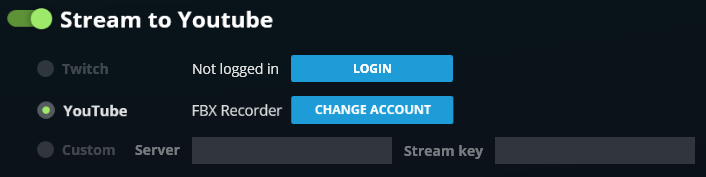
If you have not yet signed into an account for that service yet, you will need to do that first by clicking the Login button.
TIP For newer Twitch accounts, you may need to have Two-Factor Authentication enabled in Twitch before you can connect FBX to it. For more details, please see Twitch’s guide for setting up Two-Factor Authentication.
After successfully connecting FBX to a streaming service, the username for your account will be displayed next tot he relevant service.
How to start/stop streaming
If you have enabled streaming and can see the overlay on top of your game, FBX is ready to go.
Switch to the game that you want to record.
When the overlay appears, press the Start / Stop hotkey (by default, this is Ctrl + F12) to start streaming.
When FBX starts streaming, the overlay will change to show that it is actively streaming
Pressing the Start / Stop hotkey again while streaming will end the stream.
TIP When the Start / Stop hotkey has been pressed, it can sometimes take a few moments for the overlay to change. Try to avoid quickly pressing the hotkey again as this can immediately stop streaming.
