A hotkey can be any number of keys pressed together but it will normally be 1 or 2 keys. Or certain mouse buttons can be used instead – middle and thumb buttons are allowed but not the left or right buttons. Combinations of keys and mouse buttons are also possible.
Before you start recording, only two hotkeys are active.
When you are recording, a few addition hotkeys also become available.
TIP Hotkeys are only active when the overlay is visible.
Go to the Settings tab and select Hotkeys in the left side menu.
Place the cursor in the input field for the hotkey you want to change.
Press the new key combination or mouse button that you want to use.
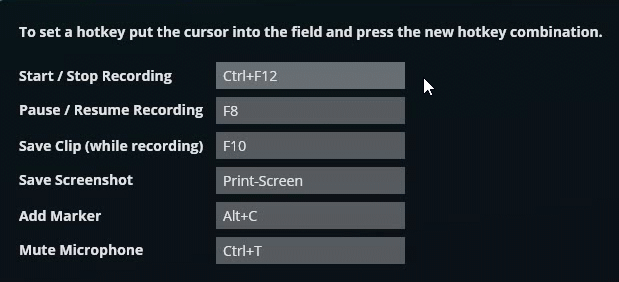
You’ll see the new hotkey appear in the input field.
TIP If the input field goes blank, FBX is unable to use that hotkey – usually this is because some other application already has that hotkey reserved for something else.