When a recording is completed, it will automatically be saved to a pre-defined Recordings folder. By default, this will be in your \Videos\FBX Game Recorder\Recordings\ folder but it can be changed to any folder.
Go to the Settings tab and select Options in the left side menu.
In the Folders section, click the Change button for Save recording to and select the new folder to save to.
it’s also possible to customize where other files that FBX creates are saved to:
Save screenshot to: This is where screenshots are saved to.
Save exports to: When any saved recordings are edited or new clips are created, new MP4 files need to be exported from FBX. This is the default location to save them to.
Save edited projects to: When any saved recording is edited or a new clip is created, a new project is created – this contains a copy of the original video and information on any changes made to it. This is where the projects are saved to.
If you are low on disk space, you can limit how much space the recordings folder is allowed to use. If the limit is reached, the oldest videos in the folder will be deleted until there is enough space for the newer video.
Go to the Settings tab and select Options in the left side menu.
In the Folders section, click the Change button next to Recordings folder size not limited.
Enable the Limit the folder size option and set a suitable size in GB.
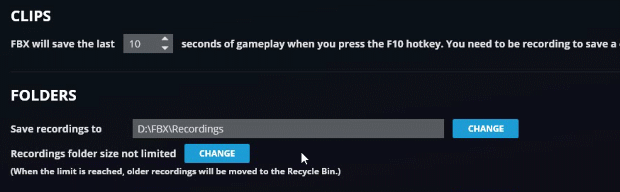
TIP The limit can be changed at any time by clicking the Change button again.