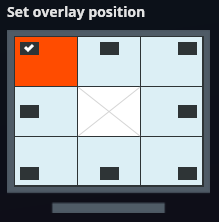The overlay appears on top of any game that FBX can record and indicates that you are ready to start recording.
Go to the Settings tab and select the Overlay (HUD) option in the left side menu.
Select which elements of the overlay are displayed and the location of the overlay on the screen.
TIP The preview image above the overlay options will update as you change these settings to show exactly how the overlay will appear when you are recording.
Show the FPS that FBX is recording at: The FPS counter will display the current frame rate that FBX is capturing at. (When streaming, this will also show the bitrate of the stream)
Show recording duration: The recording duration will display a timer that shows how long you have been recording for.
Show shortcut reminder: When enabled, a reminder of the start / stop hotkey is displayed.
Hide overlay/HUD: When enabled, the overlay will be completely hidden. This option is not available for free users.
Move in from side of the the screen: Set how far from the nearest edge of the screen the overlay will be positioned.
Set overlay position: Select which edge / corner of the screen the overlay will appear next to. By default, it will appear in the top left corner.