To record your game’s audio, enable the Desktop option in the Audio settings. By default, this will record all audio, including Discord chat or music from a media player.
Alternatively, if you use Game capture mode you can capture just the sound from the game and all other sounds on your PC will be ignored.
Go to the Settings tab and select Audio in the left side menu.
With the Desktop option enabled, select Game sound only.
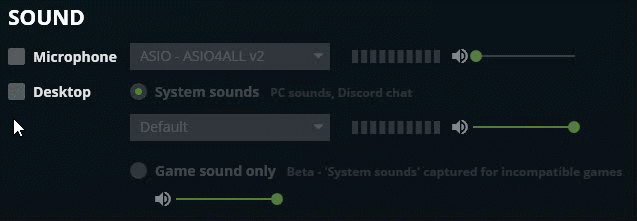
TIP Game sound only will not be available if Fullscreen capture mode is selected in the recording section.
When recording Game sound only, it will take slightly longer for the overlay to appear when you start the game because FBX needs to detect the game’s audio. If it is not able to detect the audio for any reason, it will default back to recording all system sounds.