Normally, FBX will save a video that is the same resolution as the resolution that has been selected in the game that is being recorded. However, a smaller or larger resolution can be used instead.
Go to the Settings tab and select the Video option in the left side menu.
Use the Resolution drop down menu to select which the resolution of your saved videos.
By default, the Original option will be selected – this will simply use the resolution that is selected in the game that you are recording.
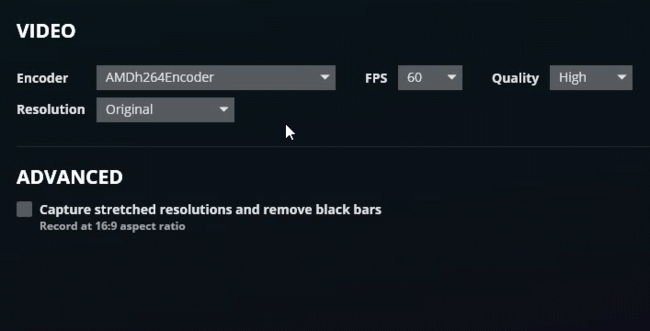
Selecting any of the other resolutions will scale the saved video up or down to that resolution.
TIP If you have selected something other than Original and the game’s resolution is not a 16:9 aspect ratio, black bars will be added on either side as padding to fill out the area.
Capture stretched resolutions: If you are using a stretched resolution in your game (for example, a 4:3 resolution on a 16:9 display), enabling this option will record the stretched image. If left disabled, an unstretched image will be recorded instead.
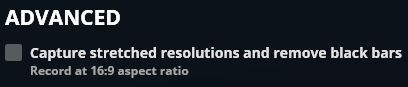
TIP When the option to stretch is enabled, FBX will always stretch the image to give a 16:9 aspect ratio. When using Original resolution, the height of the image will not be changed, only the width.