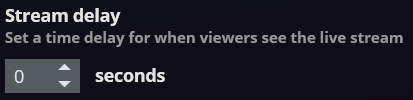Categories
stream Settiings
Before streaming, you can configure the settings for your broadcast.
Go to the Settings tab and select the Streaming option in the left side menu.
Enable the Activate streaming switch, or if you have already connected to and selected a streaming account, the Activate streaming option will change to Stream to Twitch, Stream to YouTube or Stream to Server.
TIP For newer Twitch accounts, you may need to have Two-Factor Authentication enabled in Twitch before you can connect FBX to it. For more details, please see Twitch’s guide for setting up Two-Factor Authentication.
Configuring your stream
Bitrate: When Adaptive is selected, FBX will automatically adjust the bitrate. If your internet connection is poor, the quality of the stream may be reduced to maintain a smooth broadcast.
When Fixed is selected, FBX will stream at a constant bitrate. If your internet connection is not good enough for the selected bitrate, the broadcast will stutter and appear laggy.
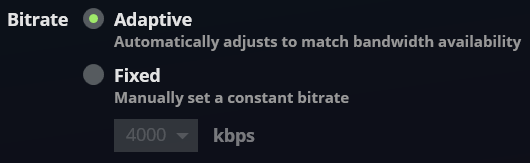
Save to hard disk: When enabled a copy of your streaming session will also be saved to your hard disk. The recording will be saved to your recordings folder and appear in your recordings list.
Stream delay: Insert a time delay for when your stream will be broadcast.